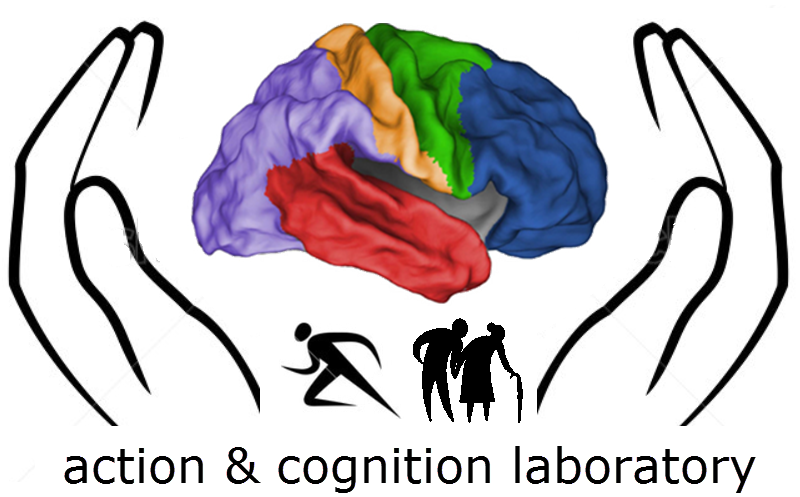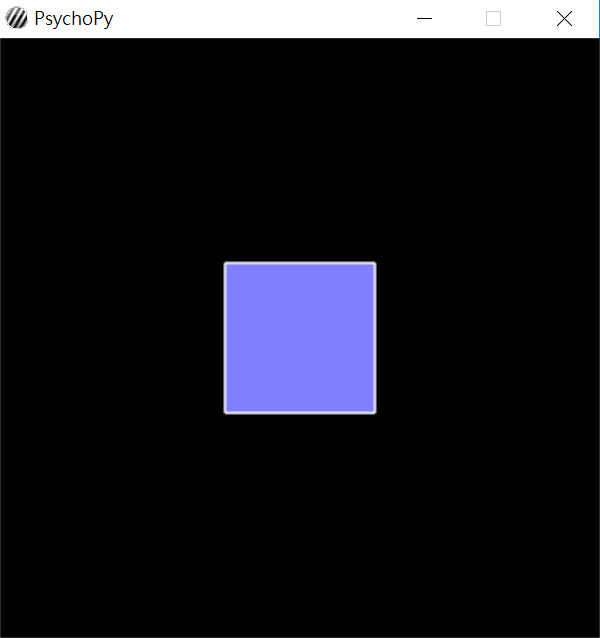Difference between revisions of "Python installation"
From ACL@NCU
| Line 38: | Line 38: | ||
*Double click on the downloaded python-2.7-14-macosx10.6.pkg program. | *Double click on the downloaded python-2.7-14-macosx10.6.pkg program. | ||
*Open a [https://www.wikihow.com/Open-a-Terminal-Window-in-Mac terminal window] and change directory to where you saved get-pip.py | *Open a [https://www.wikihow.com/Open-a-Terminal-Window-in-Mac terminal window] and change directory to where you saved get-pip.py | ||
<syntaxhighlight lang=" | <syntaxhighlight lang="bash" style="border:3px dashed black"> | ||
cd | cd /Users/<Your account>/Downloads | ||
</syntaxhighlight> | </syntaxhighlight> | ||
*execute get-pip.py | *execute get-pip.py | ||
<syntaxhighlight lang=" | <syntaxhighlight lang="bash" style="border:3px dashed black"> | ||
python get-pip.py | python get-pip.py | ||
</syntaxhighlight> | </syntaxhighlight> | ||
*execute the install_python | *execute the install_python script | ||
<syntaxhighlight lang=" | <syntaxhighlight lang="bash" style="border:3px dashed black"> | ||
install_python | bash install_python | ||
</syntaxhighlight> | </syntaxhighlight> | ||
*After the above process are completed (without error or interruption), try the following script: | *After the above process are completed (without error or interruption), try the following script: | ||
<syntaxhighlight lang=" | <syntaxhighlight lang="bash" style="border:3px dashed black"> | ||
python sq.py | python sq.py | ||
</syntaxhighlight> | </syntaxhighlight> | ||
*If everything works out, you should see a window containing a light blue square at the center as shown below (lasting for 2 seconds then vanishes). | *If everything works out, you should see a window containing a light blue square at the center as shown below (lasting for 2 seconds then vanishes). | ||
[[File:Sq.jpg]] | [[File:Sq.jpg]] | ||
Revision as of 09:27, 1 March 2018
Installing Python on your Windows laptop
Files to download (from the Google Classroom "course materials" area)
- create a folder c:\temp, save the following files to this folder
- Python 2.7.14 (win 32-bit)
- get-pip.py
- install_python.bat
- sq.py
Steps to follow
- Double click on the downloaded python-2.7-14.msi program.
- Open a command window and change directory to where you saved get-pip.py
cd c:\temp
- execute get-pip.py
python get-pip.py
- execute the install_python.bat script
install_python.bat
- After the above process are completed (without error or interruption), try the following script:
python sq.py
- If everything works out, you should see a window containing a light blue square at the center as shown below (lasting for 2 seconds then vanishes).
Install Python on Mac OSX
Files to download
- python 2.7.14 for mac (python-2.7.14-macosx10.6.pkg)
- get-pip.py
- install_python
- sq.py
Steps to follow
- Double click on the downloaded python-2.7-14-macosx10.6.pkg program.
- Open a terminal window and change directory to where you saved get-pip.py
cd /Users/<Your account>/Downloads
- execute get-pip.py
python get-pip.py
- execute the install_python script
bash install_python
- After the above process are completed (without error or interruption), try the following script:
python sq.py
- If everything works out, you should see a window containing a light blue square at the center as shown below (lasting for 2 seconds then vanishes).